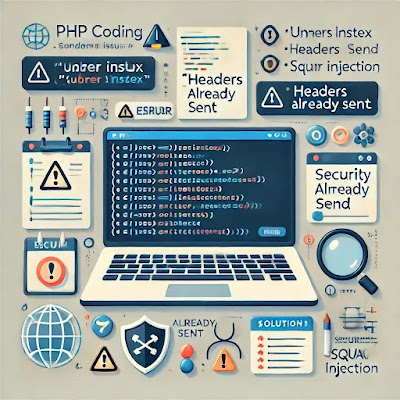In the digital age, the demand for skilled programmers is at an all-time high. While formal education in computer science has traditionally been the route into programming careers, many self-taught individuals have carved out highly successful paths in the industry. Armed with curiosity, determination, and a host of online resources, these programmers prove that success is less about where you start and more about how committed you are to the journey.
1. Chris Wanstrath – Co-founder of GitHub
Chris Wanstrath’s journey is a shining example of how curiosity and self-driven learning can lead to phenomenal success. Without formal computer science training, Chris taught himself Ruby on Rails and started GitHub in 2008 with co-founders PJ Hyett and Tom Preston-Werner.
GitHub became the world’s largest platform for developers to collaborate, share, and manage code repositories. It played a critical role in the open-source movement. In 2018, Microsoft acquired GitHub for an astonishing $7.5 billion, making Wanstrath one of the most celebrated names in the tech world.
Key Takeaway:
Your passion for problem-solving can open doors to unimagined opportunities. Chris’s story reminds us that you don’t need a degree to build something that impacts millions.
2. Kevin Systrom – Co-founder of Instagram
Before co-founding Instagram, Kevin Systrom was a marketer with a keen interest in coding. Although he studied management science and engineering at Stanford, he didn’t major in computer science. Instead, Kevin pursued coding as a hobby, teaching himself the basics of programming while working full-time.
He developed an app prototype called Burbn, which focused on photo sharing. This later evolved into Instagram, a social media giant with over a billion active users today. Facebook acquired Instagram in 2012 for $1 billion, and Kevin’s self-taught coding skills played a pivotal role in its success.
Key Takeaway:
Starting small and building on your skills can lead to revolutionary ideas. Kevin’s journey is a testament to blending creativity with technical know-how.
3. Matt Mullenweg – Creator of WordPress
Matt Mullenweg is a name synonymous with blogging and website creation. A college dropout, Matt taught himself PHP and MySQL, which he used to develop WordPress, an open-source content management system.
What started as a tool for bloggers has evolved into a platform powering over 40% of all websites globally. WordPress’s influence on the internet is immeasurable, and Matt’s self-taught skills laid the foundation for its success. Today, he continues to innovate as the CEO of Automattic, the company behind WordPress.com.
Key Takeaway:
Matt’s journey underscores the value of persistence and self-directed learning. By solving problems that mattered to him, he created a tool that matters to millions.
4. Jon Skeet – Stack Overflow Legend
Jon Skeet is widely regarded as one of the most knowledgeable and prolific contributors on Stack Overflow, the go-to Q&A site for developers. Skeet has earned an unmatched reputation on the platform, boasting over 1 million reputation points.
While Jon holds a degree in mathematics, much of his programming expertise in languages like Java and C# is self-acquired. His detailed answers and ability to simplify complex concepts have made him a hero for developers worldwide.
Key Takeaway:
You don’t need to work at a flashy tech company to impact the industry. Sharing your knowledge and helping others can be equally rewarding.
5. Sandi Metz – Renowned Software Engineer and Author
Sandi Metz didn’t follow a conventional path into tech. She started her career in the printing industry before teaching herself programming. Through dedication and constant practice, she became a software engineer and later a thought leader in object-oriented design.
Her book, Practical Object-Oriented Design in Ruby, is a must-read for developers looking to master clean code principles. Sandi’s journey showcases how one can transition into tech at any stage of life.
Key Takeaway:
Learning never stops. No matter where you begin, you can redefine your career by embracing change and committing to growth.
6. Barbara Liskov – Programming Pioneer Without a CS Degree
Barbara Liskov, a Turing Award-winning computer scientist, never studied programming formally. She earned her bachelor’s degree in mathematics and later ventured into computer science during its infancy.
Barbara contributed groundbreaking work to programming languages and system design, including the development of the CLU programming language. Her Liskov Substitution Principle (LSP) is one of the foundational principles in object-oriented programming.
Key Takeaway:
Even pioneers in programming started from scratch. Barbara’s achievements remind us that passion for innovation transcends formal boundaries.
7. Patrick and John Collison – Founders of Stripe
Irish brothers Patrick and John Collison grew up in a small town, but their self-taught coding skills led to the creation of Stripe, a company revolutionizing online payments.
While John attended Harvard and Patrick enrolled at MIT, both dropped out to focus on Stripe. They learned programming through experimentation, building projects, and immersing themselves in the developer community. Today, Stripe is valued at over $50 billion, and the Collison brothers are some of the youngest billionaires in the tech industry.
Key Takeaway:
Start young, experiment often, and never shy away from challenges. The Collison brothers show that persistence and resourcefulness pay off.
What Makes Self-Taught Programmers Successful?
- Curiosity and Drive: They constantly seek to learn and improve.
- Access to Online Resources: Platforms like FreeCodeCamp and Codecademy provide affordable learning opportunities.
- Building Projects: Applying knowledge in real-world projects sharpens their skills.
- Community Engagement: Joining communities like GitHub or Stack Overflow helps them grow.
What Makes Self-Taught Programmers Successful?
Curiosity and Drive:
Each of these programmers had an insatiable curiosity to learn and improve. They didn’t wait for perfect circumstances or resources—they took action.
Access to Online Resources:
Platforms like Codecademy, FreeCodeCamp, Udemy, and YouTube have made high-quality programming education accessible. The internet is a treasure trove for self-learners.
Building Projects:
Success doesn’t come from just reading books or watching tutorials. Each of these programmers applied their knowledge by building real-world projects, honing their skills through practice.
Community Engagement:
Many self-taught programmers thrived by engaging with developer communities. Whether on GitHub, Stack Overflow, or local meetups, they sought feedback, shared ideas, and learned from peers.
How You Can Start Your Journey
-
Pick a Programming Language:
Start with beginner-friendly languages like Python or JavaScript. Choose a language that aligns with your goals—whether it’s web development, data science, or game development.
-
Use Free Resources:
-
Build, Build, Build:
Start with small projects, like creating a to-do list app or a portfolio website. As you progress, take on more complex challenges.
-
Join a Community:
Surround yourself with like-minded learners and experienced developers. Collaborate on open-source projects and seek guidance when needed.
-
Stay Persistent:
Self-learning requires discipline. Set realistic goals, track your progress, and celebrate small wins.
Conclusion
The stories of self-taught programmers like Chris Wanstrath, Kevin Systrom, and Matt Mullenweg remind us that determination and self-belief can overcome any barrier. In a world where technology evolves rapidly, your ability to learn, adapt, and create matters more than a degree.
Whether you’re an aspiring programmer or someone looking for inspiration to start, remember this: every expert was once a beginner. Take the first step, and who knows? Your story could be the next one to inspire millions.
Written by See Coding